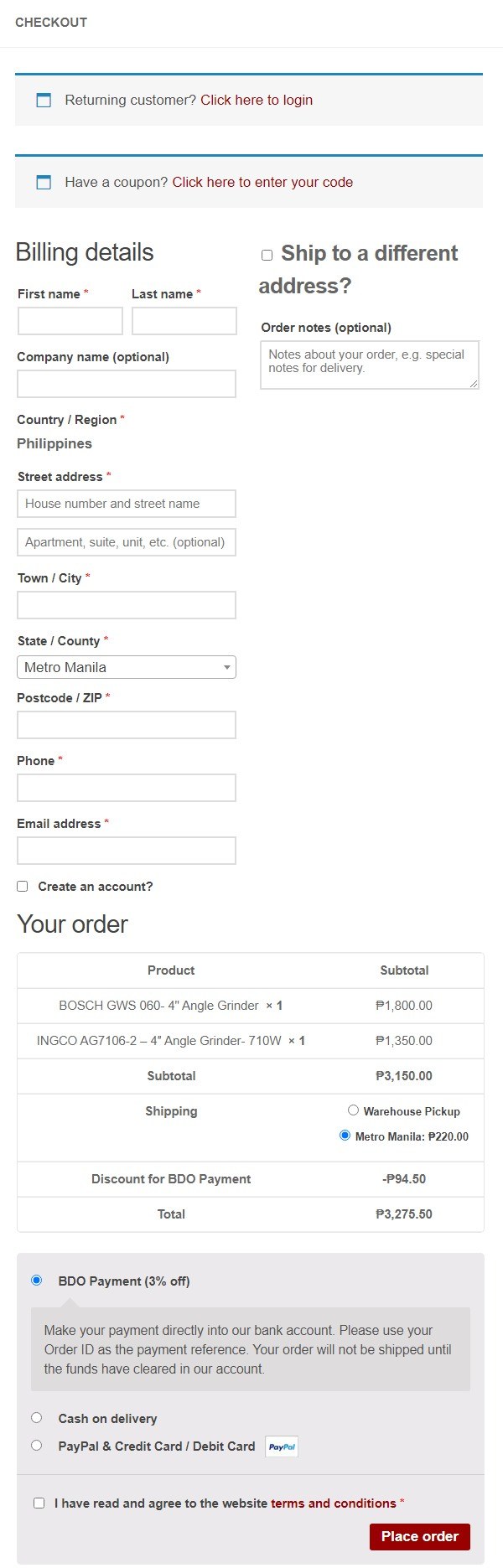How to order using a PC or Tablet ?
To order power tools at our webshop using a PC or a tablet just follow these steps!
Searching Power tools using the navigation menu.
Use our navigation menu to find the tools you want to buy. You can select power tools by Brand or Category.
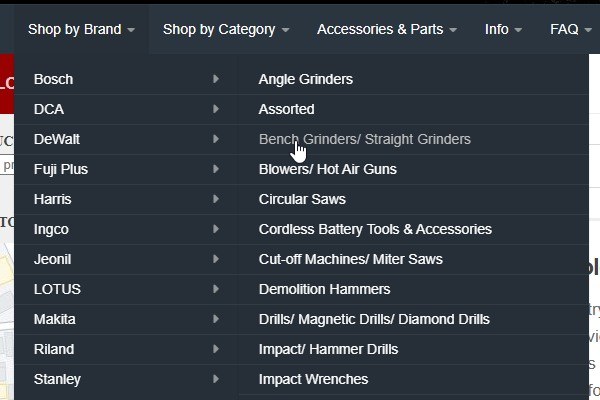
Once you clicked on shop by brand or shop by category in the menu or when using the standard search form, you will see a shop result page like this. By clicking now on the image from a specific power tool, you will go to that specific tool info page where specifications and additional pictures can be viewed. If you click on the Add to cart button, the item will be added directly to your shopping cart.
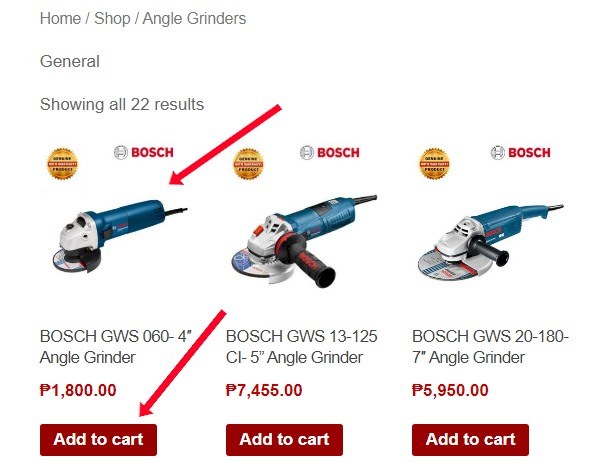
If you have clicked on the image then the product page is now shown with all specifications data and additional pictures. It also shows how many available items are left and you can add the item to your cart with one simple click.
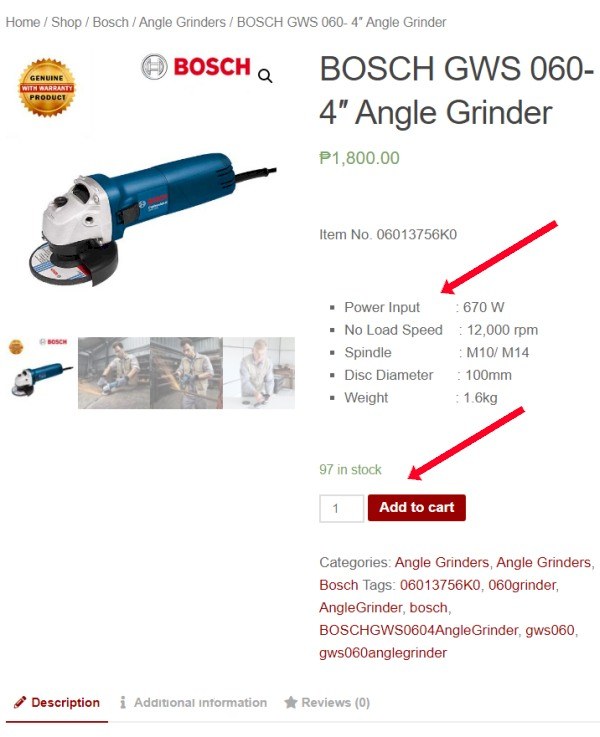
Searching Power tools using the search option.
Besides using the website navigation menu, you can also use our advanced search function on our homepage to find specific power tools very rapidly.
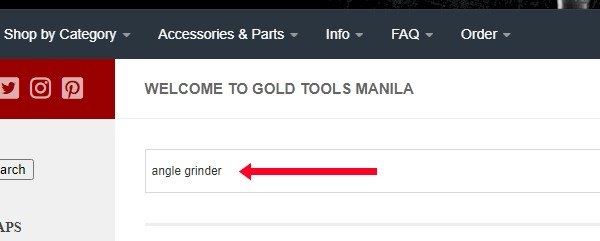
Once you have entered the search phrase, we used the phrase angle grinder, you will see the results of your search in an unfolding window.
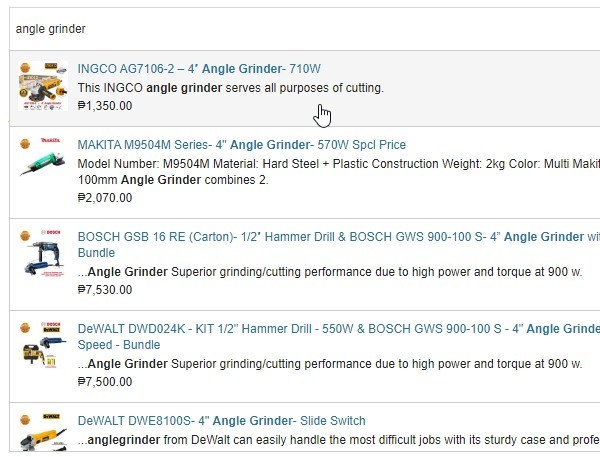
By clicking on a product, in our example on the Inco Angle Grinder, you will see the product page which will show the specifications data and additional pictures. It also shows you how many items are still available and you can add the product to your cart with one click.
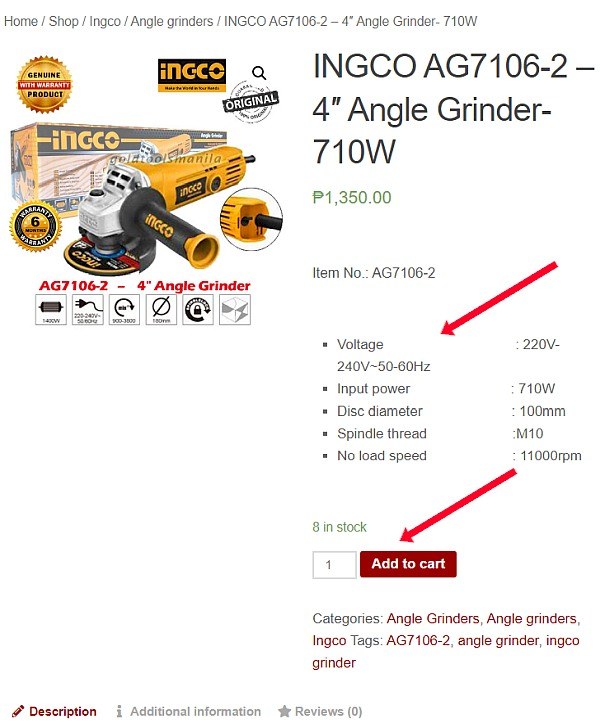
Cart checkout and payment to complete your order.
So we have shown you now how to search for products in our store using a desktop computer or tablet and how to add them to your cart. Once all the products that you want to purchase are added to your cart, it is now time to finalize the ordering process. The first step is to go to your cart page and getting there is very easy. Just click on Cart in the order dropdown menu, or click on the View cart button that will show up with each item added to your cart or click on the View cart button at the top in the right sidebar that will be visible on all desktop computers and most tablets.
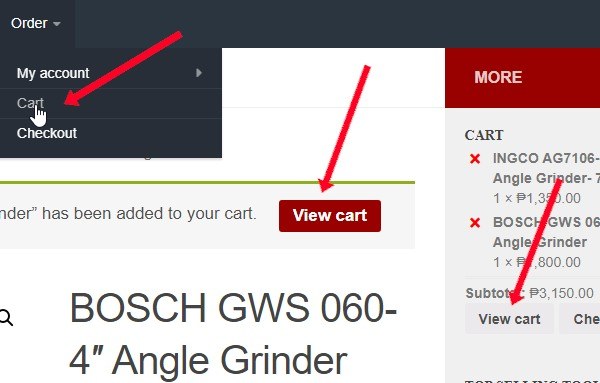
When you have clicked on the cart menu link or view cart button you will see now this page. You are able to change the quantity per item, add additional accessories, and select your shipping location or pickup. When all set correctly then click on Proceed to checkout. If you live in another area then click Change address first and select your region to see the nationwide shipping rate.
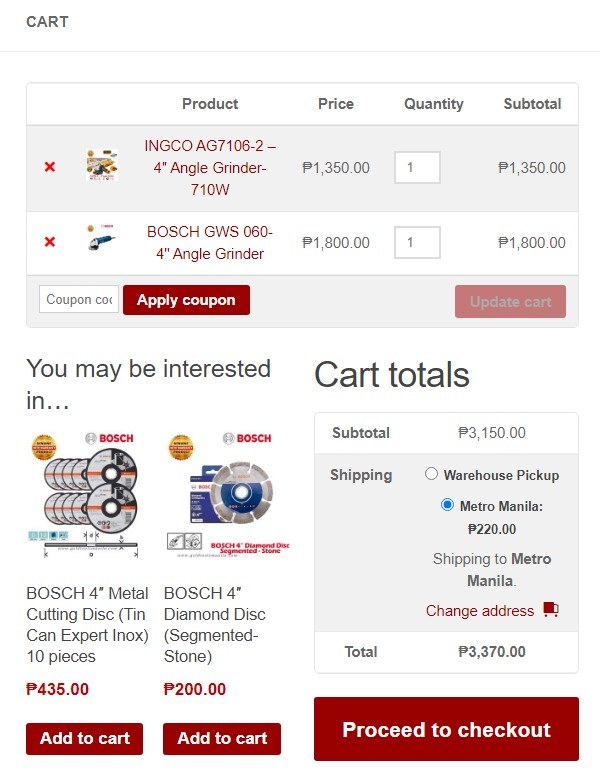
After clicking on the Proceed to checkout button you will see the last page for the completion of your order. If you are a returning customer then you can log in here too and avoid the need to fill in your ordering details once more, but you probably know already how ordering on our website works. For clients who have received a coupon, you can enter that code now too.
For the first-time clients kindly enter all information needed to complete your order. Make sure to enter your phone and email address correctly in particular. After filling in all the information select the payment method you prefer, agree with our Terms and conditions, and then click the Place Order button.